Question: I can't find the client file(s) on my computer.
Answer: There are a few options for locating your client files.
Windows Computers:
1. In Family Law Software, click Files & Settings tab > Open. Look for your client's file.
2. In Windows, click the Start button, then Computer. In the search box (shown below) Click on the Computer icon and in the search box type *.fls.

3. If you find a folder with files using Windows search, do the following:
a. In Family Law Software, click Files & Settings > Settings > System Info.
b. Click the link "Change Default Folder."
c. Navigate to the folder you found in the step above.
Then, when you click Files & Settings > Open, you should see your files.
4. If you cannot find the file, and the file was created on the computer where you are sitting, you can try restoring from the software's automatic backups. To do that Files & Settings tab > Open/Save/Send > Restore.
Macintosh Computers:
1. In Family Law Software, click Files & Settings > Open. Look for your client's file.
2. If you do not see them, type Command + F on your Keyboard or Click Finder> File> Find. This will open the Search window.
3. Select This Mac at the top of the Find window. You may see the word “Kind” in the box that shows the words "File Extension" in the screenshot below. If so, click on “Kind” and select “File Extension” from the menu so that your screen matches what is shown in the screenshot below.
4. Type ".fls" in the “File Extension is” box, as shown below, and press your Enter key.
5. All Family Law Software data files on your computer will appear, as illustrated below.
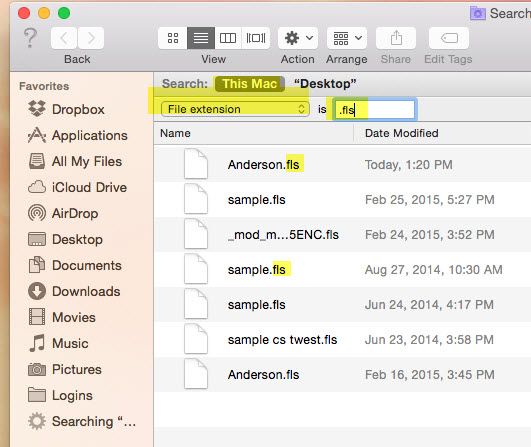
6. Back in Family Law Software, reset your default folder to point to this location. To do that, click Files & Settings > Settings > System Info > Change Default Folder. You will see this dialog:
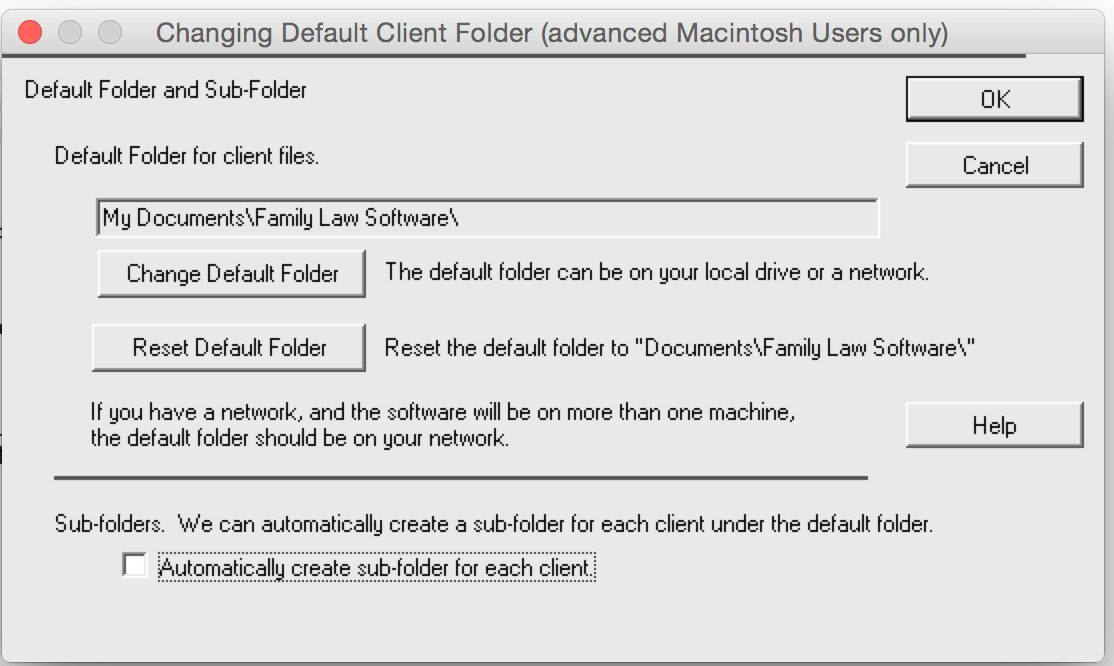
Click "Change Default Folder," and navigate to the folder where you found the Family Law Software files.
Then, when you click Files & Settings > Open/Save/Send > Open, you should see your files.
7. If you cannot find the file, and the file was created on the computer where you are sitting, you can try restoring from the software's automatic backups. To do that Files & Settings > Open/Save/Send > Restore, as shown below.